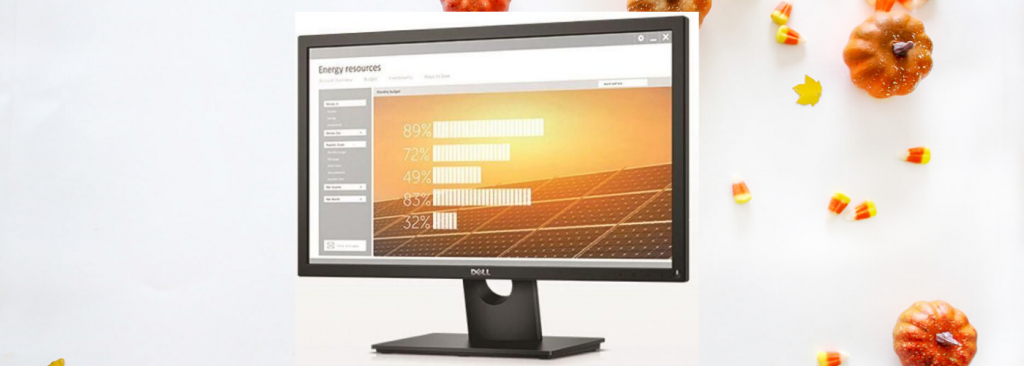A used monitor costs less. If you do not have enough budget to buy a brand-new monitor, buying a refurbished or maybe a second hand would be the best option you can consider. Dell is a well-known name in the computer market. Whether you are starting a business or need to set up a computer at home, purchasing Dell second-hand monitors is a good idea to save a few bucks.

While looking for a used gadget, consider buying it from trustworthy resources. In the case of Dell second-hand monitors, be sure the device is working fine before you lock the deal. Whether it’s a new monitor or used one, at some point you might encounter minor or major issues. Let’s know about these common problems and their possible solutions in detail.
Problem 1. No picture
If you see a blank screen or there’s no picture on the screen, there might be a problem with the cable. You’ll see no video/picture on the screen and the Power LED will be off.
Solution: Make sure the video cable that connects the computer and monitor is connected properly. Try using any other electrical equipment to see if the power outlet is working fine. Also, make sure the power button is fully depressed.
Problem 2. No picture or no brightness
If you encounter that power LED on but no video on the screen, then there’s a problem.
Solution: Try increasing the brightness by OSD and perform a monitor self-test feature check. Look carefully if there’s any bent or damaged pins in the video cable connector. Run built-in diagnostics.
Problem 3. Blurry picture
Poor focus leads to blurry, fuzzy, or ghosting pictures.
Solution: Auto adjust via OSD may be helpful. Try adjusting the Phase and Pixel Clock controls via OSD. Remove the video extension cables. Reset monitor to Factory Settings. Set the video resolution to the correct aspect ratio that is 16:10.
Problem 4- Wavy picture you will find a shaky or jittery video on the screen.
Solution: Auto adjust via OSD. Try adjusting the Phase and Pixel Clock controls via OSD. Reset monitor to Factory Settings. Check the environmental factors and change the position of the monitor. Relocate in another room and test.
Problem 5- Spots on the LCD screen
There will be a mixing of pixels on the LCD screen.
Solution: Cycle power on-off. The permanently off pixel is a natural flaw that may occur in LCD technology.
Problem 6- Bright spots on the LCD screen
There will be stuck-on pixels.
Solution: Cycle power on-off. The permanently off pixel is a natural flaw that may occur in LCD technology.
Problem 7- Picture appears too dim or too bright
Brightness issues are a common symptom.
Solution: Reset the monitor to Factory Settings. Auto Adjust via OSD. Also, adjust the brightness and contrast controls via OSD.
Problem 8- Screen not rightly centered
There will be geometric distortion.
Solution: Reset the monitor to Factory Settings. Auto Adjust via OSD. Also, adjust the brightness and contrast controls via OSD.
Problem 9- Picture missing color or have bad color
There will be a missing or wrong color.
Solution: Run a monitor self-test feature check. Make sure the video cable that connects the computer and monitor is connected properly. Check for any existing bents or broken pins in the video cable connector. Adjust the mode for color setting in the OSD color setting to Graphics or Video depending on the program. Seek different Color Preset Settings in OSD Color Settings. Change the R/G/B value in OSD Color Settings when the Color Control is switched off. In the Advance Setting OSD, change the Input Color Format to PC RGB or YPbPr.
Problem 10- One or more lines on the screen
The lines will appear on the screen in a horizontal or vertical format.
Solution: Reset the monitor to Factory Settings. Auto Adjust via OSD may be helpful. Try adjusting the Phase and Pixel Clock controls via OSD. Run a monitor self-test feature check to check if the scRAMbled screen appears in self-test mode. Check for any existing bents or broken pins in the video cable connector. Restart the computer in the safe mode.
These were some common problems that may exist in Dell’s second-hand monitors or sometimes in the brand-new monitors too. If the problem is serious and you are not able to troubleshoot it by yourself, call the experts immediately.