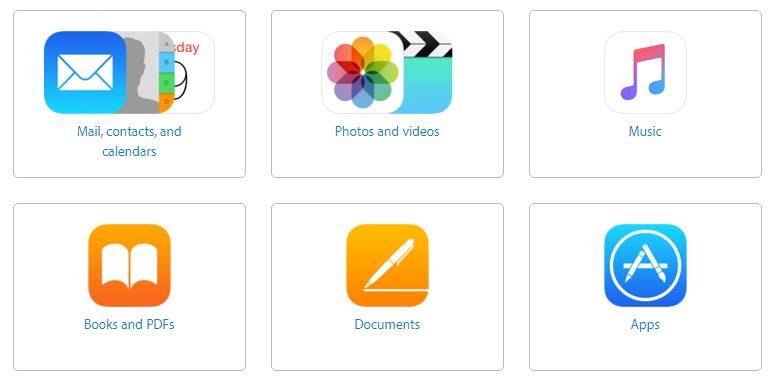Here are some tips for moving your photos, music, documents, and more from your Android device to your new iPhone, iPad, or iPod touch.
____________________________________________________
Mail, contacts, and calendars
iOS works with email providers like Google, Exchange, Yahoo, and more, so you can probably keep the email, contacts, and calendars that you have now. To get started, add each of your email accounts to your iPhone. Then go to Settings > Mail, Contacts, Calendars. For each email account, tap the account and turn on Mail, Contacts, and Calendars.
If you use social media accounts, you can transfer any contacts and calendars that you store in those accounts:
Go to the App Store on your iPhone and install Facebook, Twitter, Sina Weibo, Tencent Weibo, or another social media app.
Go to Settings and tap the app.
Sign in with your account name and password.
Turn on Calendars and Contacts.
____________________________________________________
Photos and videos
To move photos and videos from your Android to your iOS device, use a computer with iTunes:
Connect your Android to your computer and find your photos and videos. On most devices, you can find these files in DCIM > Camera. On a Mac, install Android File Transfer, open it, then go to DCIM > Camera.
Choose the photos and videos that you want to move and drag them to a folder on your computer.
Disconnect your Android and connect your iPhone to your computer.
Open iTunes on your computer and sync your Photos to your iPhone. You can find your photos and videos on your iPhone in Photos > Albums.
____________________________________________________
Books and PDFs
To move eBooks from your Android device, you can either import them to your iOS device or access them through apps like Kindle, Nook, Google Play Books, and others. To access books from an app, go to the App Store, get the app, then sign in with your user name and password.
To move ePub books and PDFs from your Android to your iOS device, use a computer with iTunes:
Connect your Android to your computer and find your books and PDFs. On most devices, you can find these files in Documents. On a Mac, install Android File Transfer, open it, then go to Documents.
Select the books and PDFs that you want to move and drag them to a folder on your computer.
Disconnect your Android and connect your iPhone to your computer.
Drag the books and PDFs into your library. On a Mac, go to iBooks > List, and drag your books there. On a PC, go to iTunes > Books.
Open iTunes on your computer and sync your ePub books and PDFs. You can find your ePub books and PDFs on your iPhone in iBooks > All Books.
____________________________________________________
Documents
The iOS apps for Pages, Numbers, and Keynote work with several file types, including Microsoft Office documents. To transfer your documents, get the apps:
Go to the App Store on your iPhone and install Pages, Numbers, and Keynote.
Connect your Android to your computer and find your documents. On most devices, you can find these files in Documents. On a Mac, install Android File Transfer, open it, then go to Documents.
Select the documents that you want to move and drag them to a folder on your computer.
Learn how to use iCloud Drive to keep your documents up to date on all your devices.
____________________________________________________
Music
When you switch to iPhone, you can bring your music with you. Just use a computer with iTunes to transfer the music. If you use a streaming music app, go to the App Store, get the app, then sign in with your user name and password. If you use Apple Music, just sign in on your iOS device.
To move music from your Android to your iOS device, use a computer with iTunes:
1. Connect your Android to your computer and find your music. On most devices, you can find these files in Music. On a Mac, install Android File Transfer, open it, then go to Music.
2. Select the songs that you want to move and drag them to a folder on your computer.
3 Disconnect your Android and connect your iPhone to your computer.
4. Open iTunes on your computer, go to your Library, and click Music.
5. Open the folder where you put your songs and drag them to the Music view in iTunes.
6. Select your iOS device and click Music. You can choose to sync your entire library or select only the songs or artists that you just added
7. Click Sync. You can find your music on your iPhone in the Music app.
Source: support.apple.com