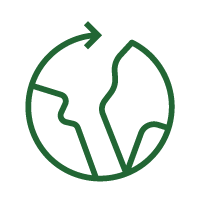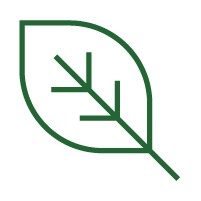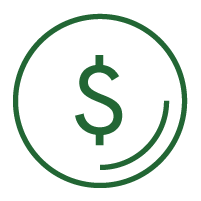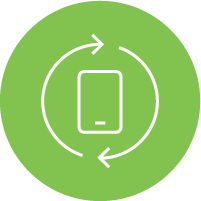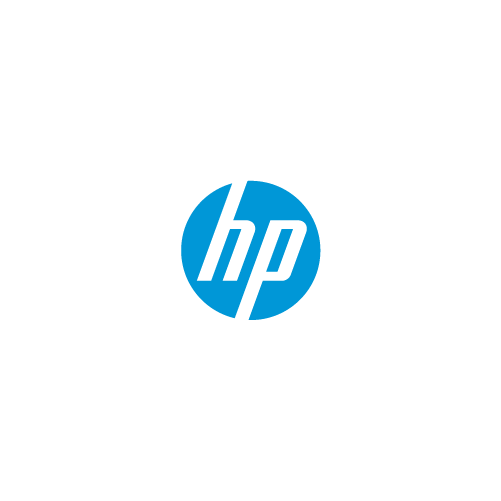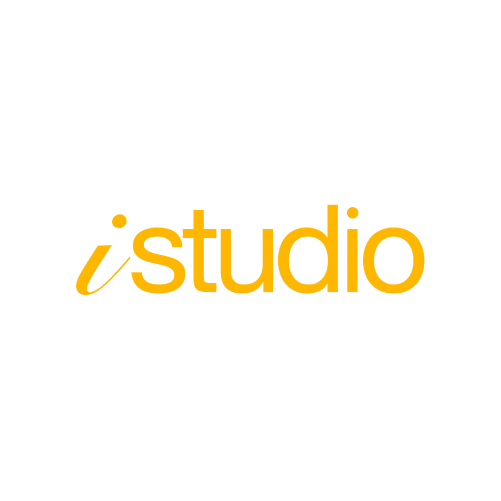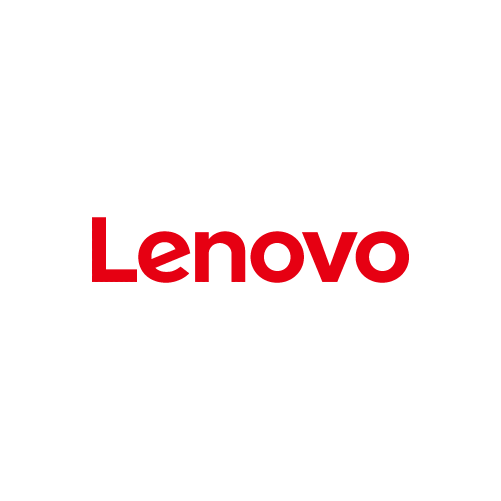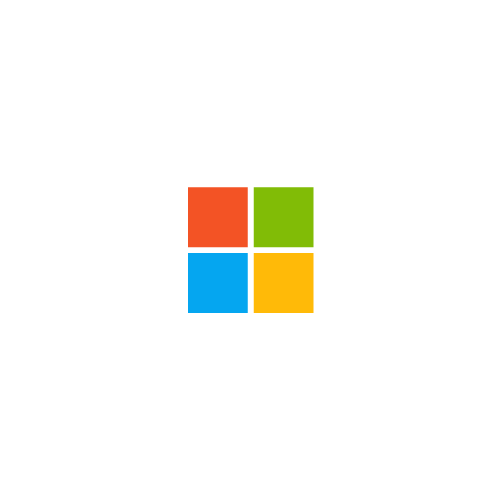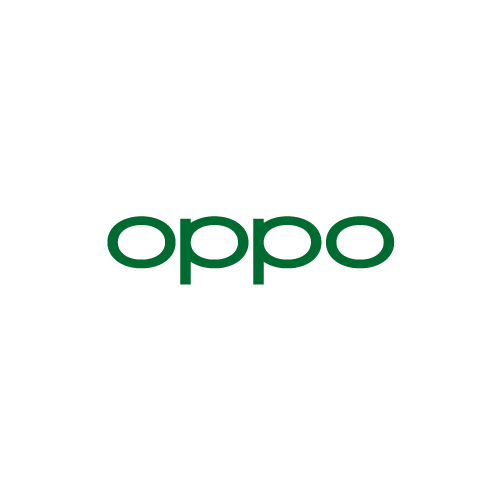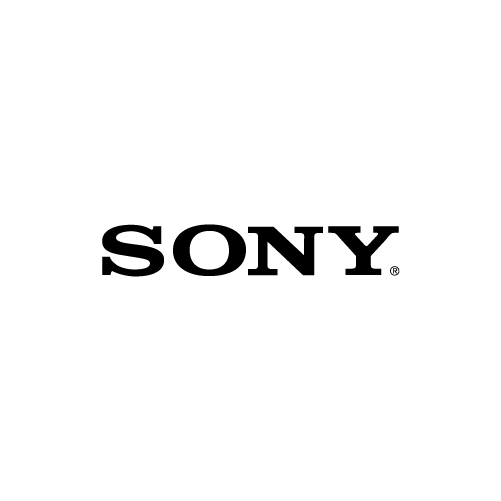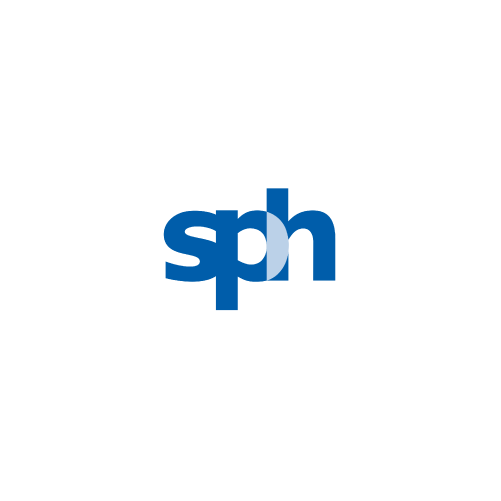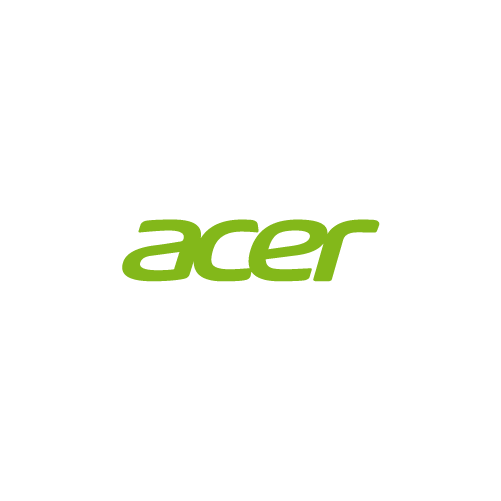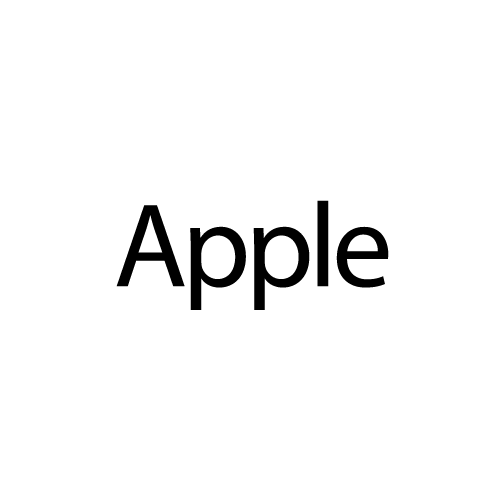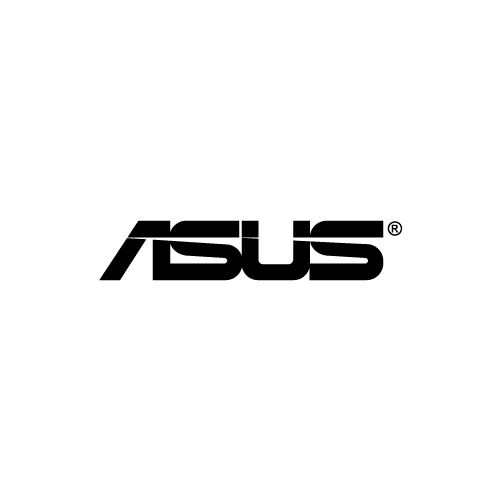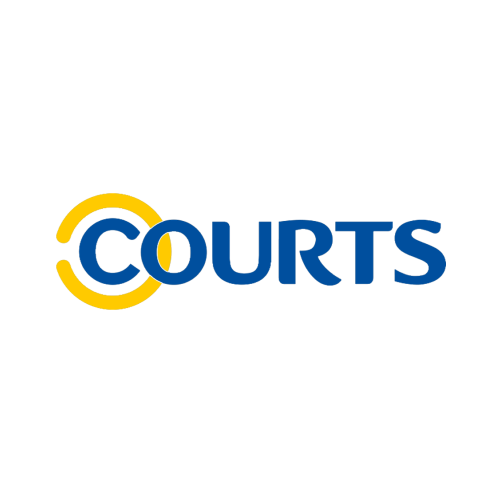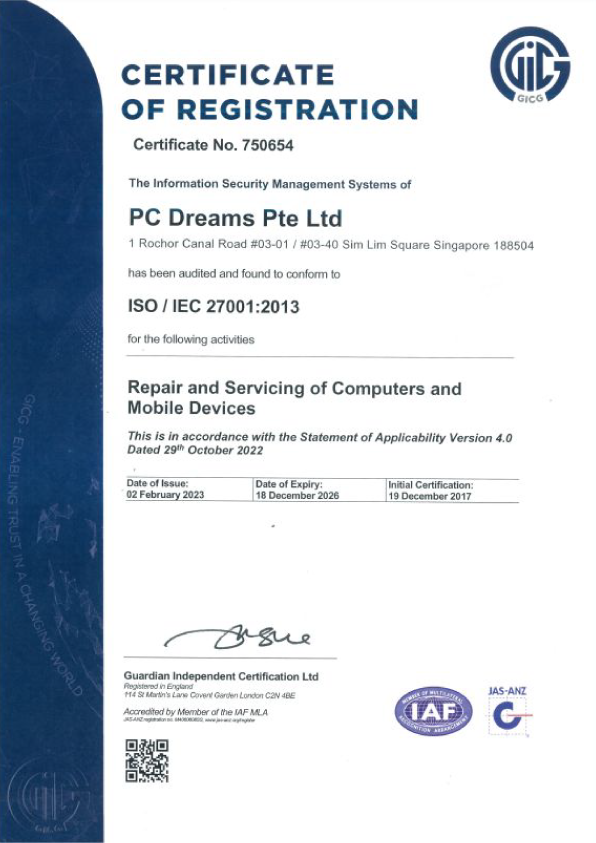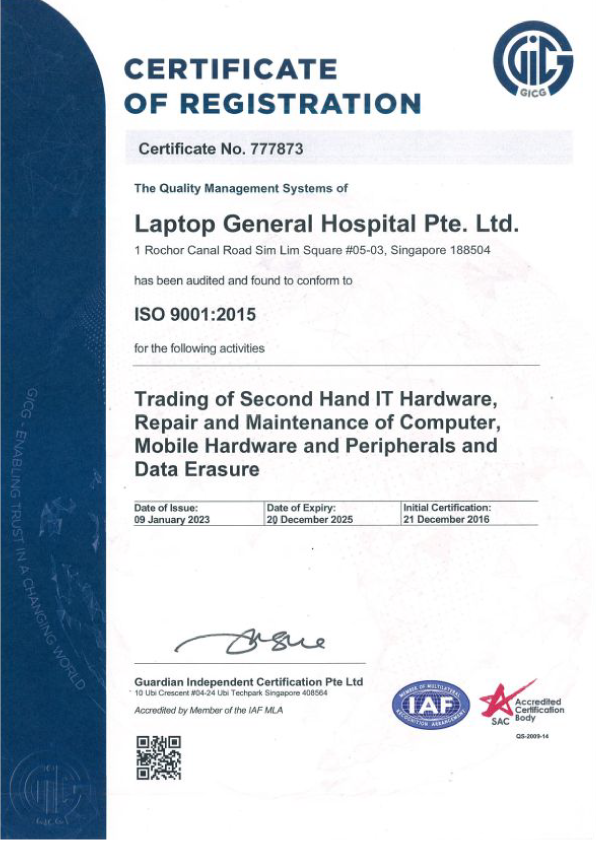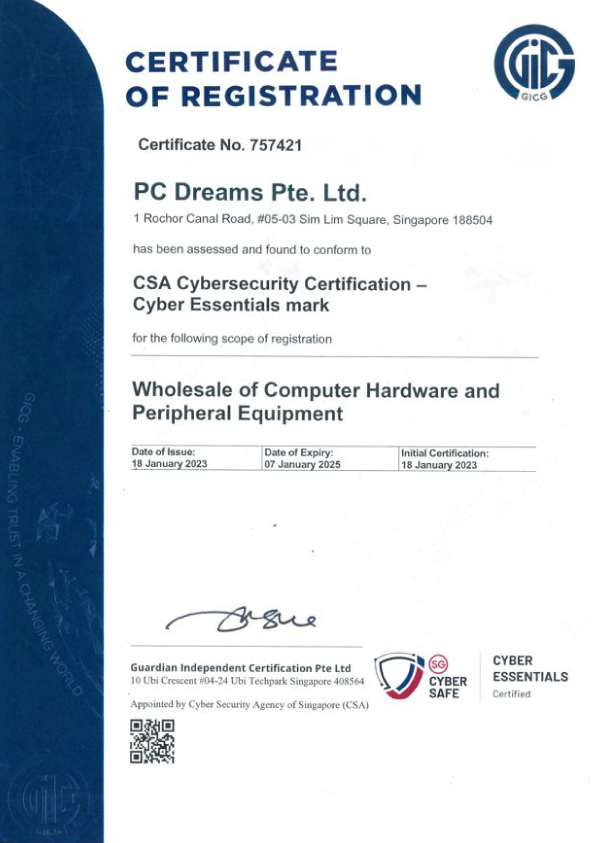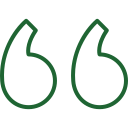Our employees grade the condition and perform a functionality check. At a minimum, in order for us to accept a device it must turn on and function as a user would normally expect. There can’t be missing power supplies, and a battery powered device must run on its own battery. We assign a condition grade based upon our inspection.
RECYCLE.
Eligible device does not have any monetary value but will be collected and sent to a recycling partner that complies with the highest industry standards regarding the reuse, refurbishment or recycling of products as well as waste disposal generated from the recycling process.
If the device is not accepted for trade-in, we can responsibly recycle it. To learn more about our Recycling Program, see pcdreams.com/recycle.
Important note:
For Apple iPhone, iPad and iPod touch devices that use iOS 7 and above, you must disable the “Find My iPhone/iPad/iPod” function before the start of the trade-in transaction.
How to Turn Off “Find My iPhone/iPad/iPod”:
- Tap on your “Settings” icon and go to the “iCloud” section.
- If “Find My iPhone” is turned on, tap the slider to turn it off.
- Enter your Apple ID password and tap “Turn Off.”
- Verify that “Find My iPhone” has been turned off.
For Android 5.0 or newer, you must reset the device to factory settings before the start of the trade-in transaction.
- Make sure the device is connected to the Internet or to the mobile network.
- Open the Google Settings menu.
- Under “Personal,” touch “Backup and reset.” You may need to enter your pattern, PIN, or password.
- Under “Personal Data,” touch “Factory data reset.”
- Read the information on the screen and touch “Reset phone.”
- If the screen is locked, you will need to enter your pattern, PIN, or password.
- When prompted, touch “Erase everything” to erase all data from your device’s internal storage.
- When the device has finished erasing, select the option to reboot your device.