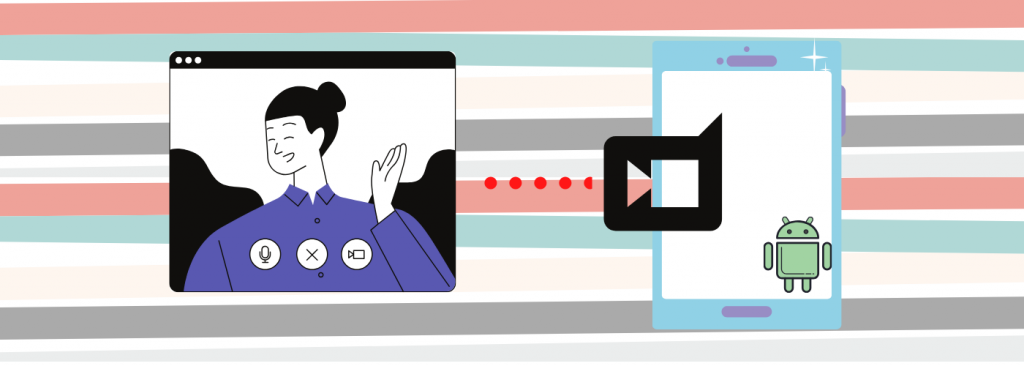Everybody is well aware of the situation persisting around the globe. With millions of people currently operating from the comfort of their couch, virtual connectivity keeps us sane in so many ways. At the same time, our dependence on gadgets like laptops, tablets, and smartphones has increased manifold. But to work effectively from our homes, an immediate need for simple tools has come to light to remain productive.

Owing to the surge in videoconferencing, one such tool that has become an imminent part of our workstation is a webcam. But a severe shortage in webcam supply has left many of us helpless. If you weren’t able to buy yourself one, don’t worry we have a better alternative for your guys. Instead of using a webcam, you can use any android phone as a webcam for video conferencing. Android phones will not only provide better image quality in comparison to laptop’s camera but has better functional utility and positioning to offer. You can’t use your phone for numerous purposes like schoolwork, work from home, entertainment, or keeping a tab on your family. Instead, you can choose to buy any mid-range refurbished phone/tablet for this purpose. This is the best alternative, even for desktop users who are trying to work with a lackluster webcam.
A simple product guide for this conversion:
- Android phone/tablet: Samsung Galaxy Tablet/Phone
- Vital app: DroidCam Wireless Webcam
5 Simple Steps: Use your Android phone/tablet as a webcam for your PC.
- Download and install the DroidCam Wireless Webcam app on your Android smartphone / Tablets
- Download and install the DroidCam Client app on your Windows PC via https://www.dev47apps.com/droidcam/windows/
- Connect the DroidCam Wireless Webcam Android app with the Windows DroidCam Client
- Start the video feed from your Android phone
- Use your Android smartphone as a webcam on Skype, Facebook, and other similar apps
Step 1
Download and install the DroidCam Wireless Webcam app on your Android Smartphone / Tablets.
Download from Play Store App Installed
Start setup (mobile App) ………
Click Next Click Got it
Click Allow Setup Completed Click top right corner
Steps 2:
Download and install the DroidCam Client app on your Windows PC via
https://www.dev47apps.com/droidcam/windows/
- Download from

https://www.dev47apps.com/droidcam/windows/ - Install Into PC by Double Click
- Click NEXT
- Click I Agree? Install
- Finish
DroidCam Setup.6.01
Steps 3:
Connect the DroidCam Wireless Webcam Android app with the Windows DroidCam Client
Ensure both mobile device and PC is connected to the same WIFI / LAN network.
I. Click on the shortcut icon at desktop ![]()
II. Select the WIFI mode
III. Key in the Device IP & DroidCam Port ID which can be located at the launch mobile App
IV. Click the Start button to connect both mobile & PC
Steps 4:
Start the video feed from your Android phone and both mobile and PC are connected.
From Mobile App From PC App
Steps 5:
Use your Android Smartphone as a webcam on Skype, Facebook, and other similar apps.

Go through the steps mentioned above to help you set up the basic process of this conversion. If we talk about the utility of this alternative for the webcam is limitless. Even under the current scenario, you can use it for completing business projects, college assignments, holding gaming sessions, and so on. Even after things go back to normal, you can still keep using this for more and better collaborations. Therefore, don’t look for an expensive webcam, instead buy a cheaper alternative in the form of a refurbished phone/tablet and get better results.